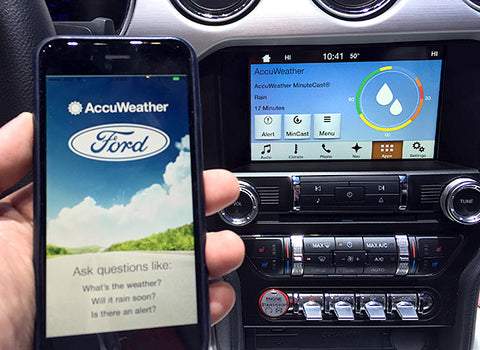 To use any of the SYNC® phone features such as making a call or receiving a text message, you must first connect, or "pair," your Bluetooth®-enabled phone. Pairing is what allows Bluetooth devices to communicate securely with each other.
To use any of the SYNC® phone features such as making a call or receiving a text message, you must first connect, or "pair," your Bluetooth®-enabled phone. Pairing is what allows Bluetooth devices to communicate securely with each other.
Please note that SYNC® can make and receive calls using only one paired phone at a time. The phone pairing process varies, depending on your vehicle model and year.
If you have a 2017 model year SYNC®-equipped vehicle or newer or one of the 2016 and 2015 vehicles, follow the first set of instructions.
If you have an older vehicle than those listed above, follow the second set of instructions.
To connect Bluetooth with a vehicle newer than 2015
- Turn on your
- Mobile phone
- Vehicle
- Radio/SYNC®
- Enable your phone’s Bluetooth feature and ensure your phone is discoverable or visible.
-
Press the Phone button on your vehicle to access the Phone Menu.
If no phones have been paired, Add a Phone will appear. Press Add. -
SYNC® prompts, "Search for SYNC® on your device and select SYNC® once it is found.”
From your phone’s Bluetooth menu, search for SYNC® and select it.
A six-digit number (PIN) will display on the SYNC screen for three minutes, during which time SYNC® actively seeks for the same number from your phone. -
Confirm that the number (PIN) displayed matches on both SYNC® and your device.
If no PIN appears on your device, but you are prompted to enter a PIN on your phone, type the six-digit number displayed by SYNC®.
Upon successful pairing, a message will appear confirming the phone is connected.
SYNC® may prompt you with more phone options, like automatic phonebook download.
If you activate the automatic phonebook download feature, each time you connect your phone to SYNC®, it automatically transfers your recent call history and any changes you make to your phonebook contacts.
A pop-up message may appear on your phone requiring you to grant access to SYNC®. Choose yes.
- The system displays the Phone Menu once the phone is successfully paired and connected. (The menu list options, such as: Dial a number, Redial, Phonebook, Text Messages, Bluetooth devices, Phone Settings.)
To connect Bluetooth with a vehicle older than 2015
- Turn on your
- Mobile phone
- Vehicle
- Radio/SYNC®
- Enable your phone’s Bluetooth feature and ensure your phone is discoverable or visible.
- Press the Phone button to access the Phone Menu and press OK.
- When Add a Device appears, press OK.
- When SYNC® prompts, "Press OK to begin pairing device," press OK.
- When SYNC® prompts, "Search for SYNC® on your device and enter the PIN provided by SYNC," press OK.
-
From your phone’s Bluetooth menu, search for SYNC® and select it.
A six-digit number will display on the SYNC® screen for three minutes, during which time SYNC actively seeks for the same number from your phone. - On your phone, type the six-digit number displayed by SYNC®.
SYNC® may prompt you with more phone options, like automatic phonebook download.
If you activate the automatic phonebook download feature, each time you connect your phone to SYNC®, it automatically transfers your recent call history and any changes you make to your phonebook contacts.
A pop-up message may appear on your phone requiring you to grant access to SYNC®. Choose yes.
- Exit the phone pairing process by pressing the Arrows to select the Exit message and press Cancel to leave the Phone menu.
 Pairing your Ford SYNC® with your phone unlocks technological features which makes your Ford truly your own. Navigate easily with your SYNC. Communicate hands-free. Listen to your favorite tunes on your road trip. Receive traffic advisories on your commute to work. Ford SYNC® features fit any Ford-owner’s lifestyle. Visit us or contact us at (780) 434-8411, and talk with our Service or Parts Team to discover the power of the Ford SYNC® technology.
Pairing your Ford SYNC® with your phone unlocks technological features which makes your Ford truly your own. Navigate easily with your SYNC. Communicate hands-free. Listen to your favorite tunes on your road trip. Receive traffic advisories on your commute to work. Ford SYNC® features fit any Ford-owner’s lifestyle. Visit us or contact us at (780) 434-8411, and talk with our Service or Parts Team to discover the power of the Ford SYNC® technology.


















































