 The Ford MyKey feature allows you to configure one or more of your Ford keys to control your vehicle’s safety settings for yourself and for everyone in your family who will use your car. Let’s talk more about this feature: what is it, how to use it, and how to reset it.
The Ford MyKey feature allows you to configure one or more of your Ford keys to control your vehicle’s safety settings for yourself and for everyone in your family who will use your car. Let’s talk more about this feature: what is it, how to use it, and how to reset it.
What is Ford MyKey?
 Whether you’re trying to keep a teenage driver safe or reinforce better driving habits for yourself and for anyone who uses your vehicle, MyKey allows you to program keys with restricted vehicle modes. All but one of your keys can be configured in a restricted mode. The keys that remain unprogrammed are referred to as administrator or admin keys. Admin keys are used to create a MyKey, configure settings, and clear previously made presets.
Whether you’re trying to keep a teenage driver safe or reinforce better driving habits for yourself and for anyone who uses your vehicle, MyKey allows you to program keys with restricted vehicle modes. All but one of your keys can be configured in a restricted mode. The keys that remain unprogrammed are referred to as administrator or admin keys. Admin keys are used to create a MyKey, configure settings, and clear previously made presets.
How to use Ford MyKey?
 Once you have created a MyKey, you can use the information display to determine how many admin keys and MyKeys are programmed to your vehicle and information with the total distance your vehicle traveled with a MyKey. To create a MyKey, use the information display and follow these steps:
Once you have created a MyKey, you can use the information display to determine how many admin keys and MyKeys are programmed to your vehicle and information with the total distance your vehicle traveled with a MyKey. To create a MyKey, use the information display and follow these steps:
- Insert the key you want to program into the ignition. If your vehicle is equipped with a push-button start, place the intelligent access key fob into the backup slot.
- Switch the ignition on.
- Access the main menu on the information display controls and select Settings, then MyKey by pressing OK or the > button.
- Press OK or the > button to select Create MyKey.
- When prompted, hold the OK button until you see a message prompting you to label the key as a MyKey. After the key is labeled as a MyKey, it will be restricted the next time it is used to start the vehicle.
- You have successfully created a MyKey. Be sure to label it so you can distinguish it from the admin keys.
Here a few things to keep in mind when you set up your Ford MyKey:
- You must switch on the vehicle to configure a MyKey.
- All MyKeys are programmed to the same settings. They cannot be programmed individually.
- For vehicles equipped with push-button start, when both a MyKey remote transmitter and an admin remote transmitter are present, the vehicle will defer to the admin remote transmitter’s settings when switching on the vehicle.
You can also program configurable settings for the MyKey(s). Use the information display and follow these steps:
- Switch the ignition on using an admin key or fob.
- Access the main menu on the information display controls and select Settings, then MyKey by pressing OK or the > button.
- Use the arrow buttons to get to a feature.
- Press OK or > to make a selection.
Here are the MyKey settings you can configure with your admin key:
- You can set a vehicle speed limit. When the MyKey driver reaches the set speed, the display will show warnings, followed by an audible tone. The driver will not be able to override the set speed by fully depressing the accelerator pedal or by using cruise control.
- You can also set various vehicle speed minders so that when the MyKey driver exceeds your preselected speed, the speed will be shown in the display followed by an audible tone.
- The audio system can be set to a maximum volume of 45%. When the MyKey driver attempts to exceed the volume limit, a message will show in the display. The speed-sensitive or speed-compensated automatic volume control will also be disabled.
- You can enable the always on setting for Advance Trac or traction control, 911 Assist or Emergency Assist, or the do not disturb feature, if your vehicle is equipped with these features. When always on is enabled for these features, the MyKey driver will be unable to switch them off.
Once it is enabled, here are the default MyKey settings, which cannot be adjusted by the admin key.
- The safety belt reminder will be turned on, and the audio system will mute when the front seat passengers’ safety belts are not fastened.
- The low fuel or low charge warning will activate earlier, giving the MyKey user more time to refuel or recharge.
- Driver assist features, if equipped on your vehicle, will be forced on. These may include parking aids and Blind Spot Information System (BLIS®) with Cross Traffic Alert.
- If your vehicle is equipped with satellite radio, restrictions on adult content will be turned on automatically.
Troubleshooting your MyKey
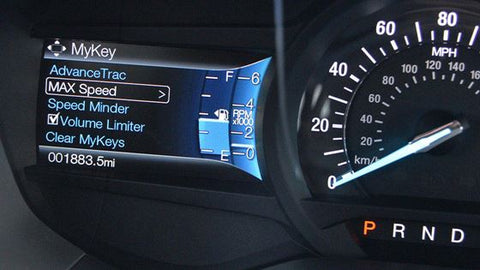 There are certain aftermarket remote start systems that aren’t compatible with MyKey. Here common problems that can occur when using MyKey and their solutions.
There are certain aftermarket remote start systems that aren’t compatible with MyKey. Here common problems that can occur when using MyKey and their solutions.
|
Problem |
Solutions |
|
You cannot create a MyKey. |
The key or transmitter used to start the vehicle does not have admin privileges. |
|
The key or transmitter used to start the vehicle is the only admin key. There must always be at least one admin key. |
|
|
SecuriLock passive anti-theft system is disabled or in unlimited mode. |
|
|
For vehicles with keyless start: The keyless start transmitter is not placed in the backup slot, located in the center console. |
|
|
You cannot program the configurable settings. |
The key or transmitter used to start your vehicle does not have admin privileges. |
|
No MyKeys are created. See Creating a MyKey. |
|
|
You cannot clear the MyKeys |
The key or transmitter used to start your vehicle does not have admin privileges. |
|
No MyKeys are created. See Creating a MyKey. |
|
|
You lost the only admin key. |
Purchase a new key from an authorized dealer. |
|
You lost a key. |
Program a spare key. |
|
MyKey distances do not accumulate. |
The MyKey user is not using the MyKey. |
|
An admin key was used to clear the MyKeys and create new MyKeys. |
|
|
The key system has been reset. |
|
|
The MyKey does not function with the keyless entry transmitter. |
An admin transmitter is present at vehicle start. |
|
No MyKeys are created. See Creating a MyKey |
 The Ford MyKey is a great technology to reinforce good driving habits for yourself and for everyone sharing your vehicle. Having a problem with your Ford MyKey? Need to reset it? If you choose to install a remote start system, feel free to contact our Service Team or our Parts team to check its compatibility. Visit us or contact us at (780) 434-8411 and talk with our Service Team. They are more than ready to help you!
The Ford MyKey is a great technology to reinforce good driving habits for yourself and for everyone sharing your vehicle. Having a problem with your Ford MyKey? Need to reset it? If you choose to install a remote start system, feel free to contact our Service Team or our Parts team to check its compatibility. Visit us or contact us at (780) 434-8411 and talk with our Service Team. They are more than ready to help you!


















































